View and download Sitecore log files using Log Viewer
As a Sitecore developer you would want to regularly monitor the log files for recurring errors and warnings and keep them clean. I am quite used to downloading my log files and running the tools like Sitecore Log Analyzer to filter and group errors and warnings.
As we started to productionise our website and apply the security hardening best practices, I ended up losing access to the logs folder and admin pages. To complicate the things further we started using containers to host our Sitecore instance with zero access to file system for developers, even when it is needed for troubleshooting issues.
The only way I could access the logs was using AWS Log Insights which gives you a stream of events without any option to download the full log file. It is especially difficult to troubleshoot issues when you need to correlate events from multiple logs which means you need to look for events across multiple log streams and try to put together the jigsaw puzzle to see the full picture.
This bothered me a lot until recently when I came across this little out of the box tool called Log Viewer. This tool allows you to view and download the CM instance log files without needing to access the physical folder or Sitecore admin pages.
I have been working on Sitecore for years and nobody told me this exist. So, I believe there are many like me who are not aware of this tool, which is the reason I am blogging about it. The tool is hidden away under the Reporting Tools menu on Sitecore Desktop. Here are the steps to access the tool.
From the Sitecore Launchpad click on the Desktop tile
On the Sitecore Desktop, open the menu and expand Reporting Tools to find the Log Viewer
Once you open the tool, click on the Open button to view the available logs
Once you select a log file from the list and open, you should be able to view or copy the content like you do with any text editor.
You can also use the Download button to download the full log file to your file system analyse it locally.



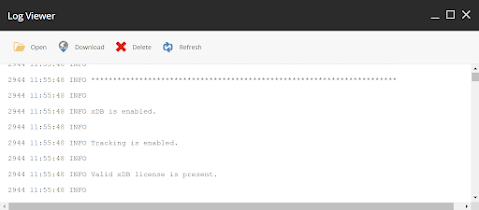

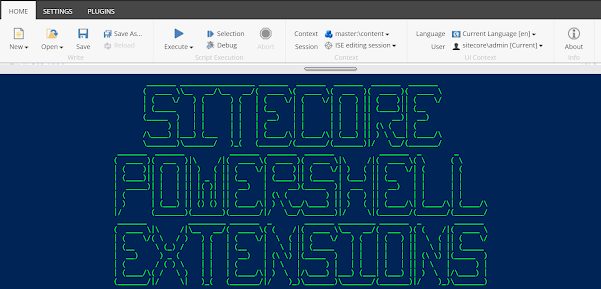
Comments
Post a Comment